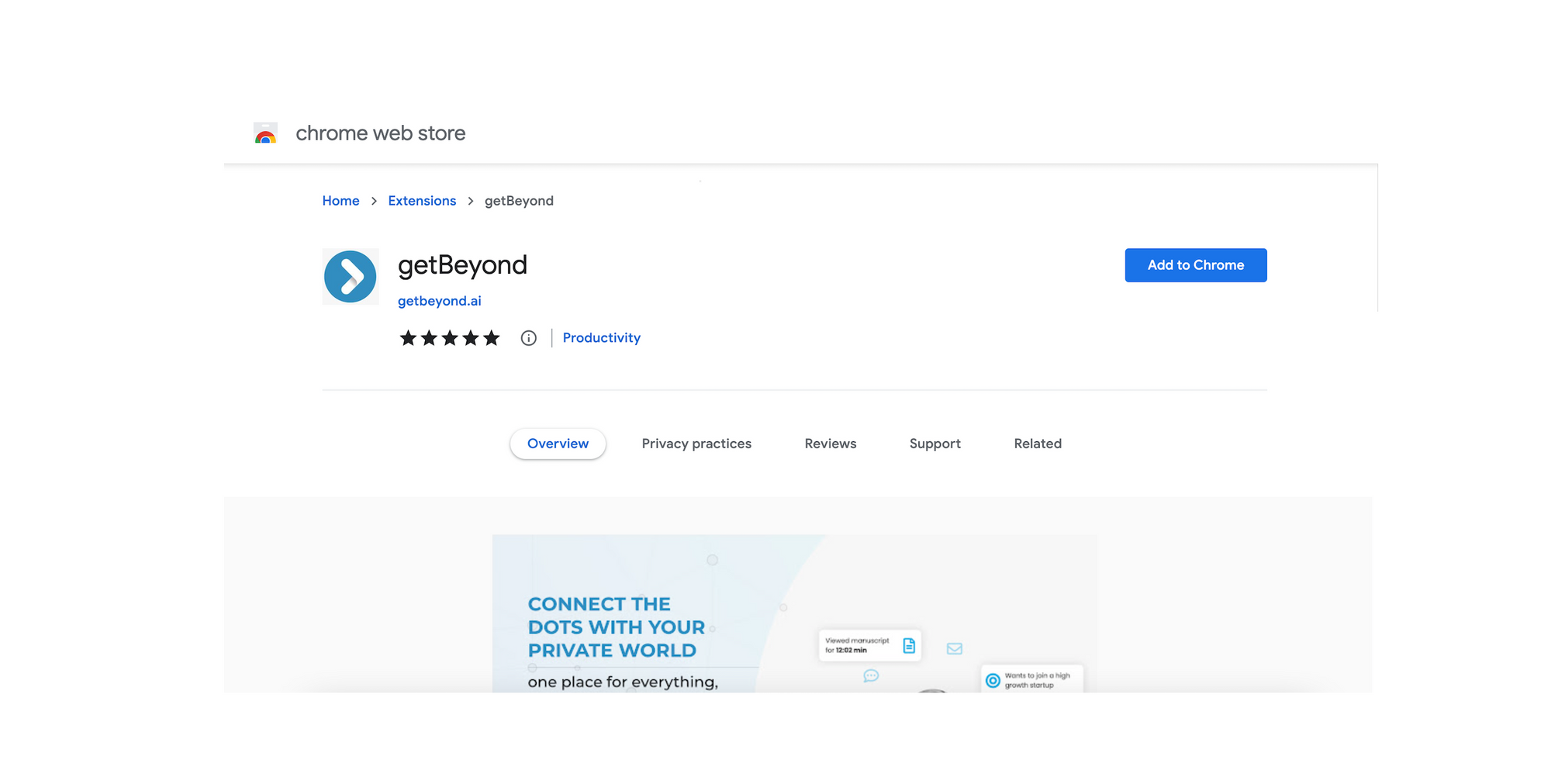Chrome Extensions help you enhance your browsing experience in multiple ways. In this tutorial we will help you understand how to add getBeyond AI Chrome Extension.
Not all Chrome Extensions work with all browsers. To be safe use Chrome browser for the extensions. Other common browsers where the Chrome Extensions might work are
- Chrome - Suggested and preferred by most
- Edge
- Firefox
- Brave
- and few others
Steps to Install a Chrome Extension
- Open Chrome browser and go to Chrome Web Store, or if you know the link to the extension like getbeyond.ai Chrome Extension, click on the link.
- Search for "getbeyond" in the Chrome Web Store search window
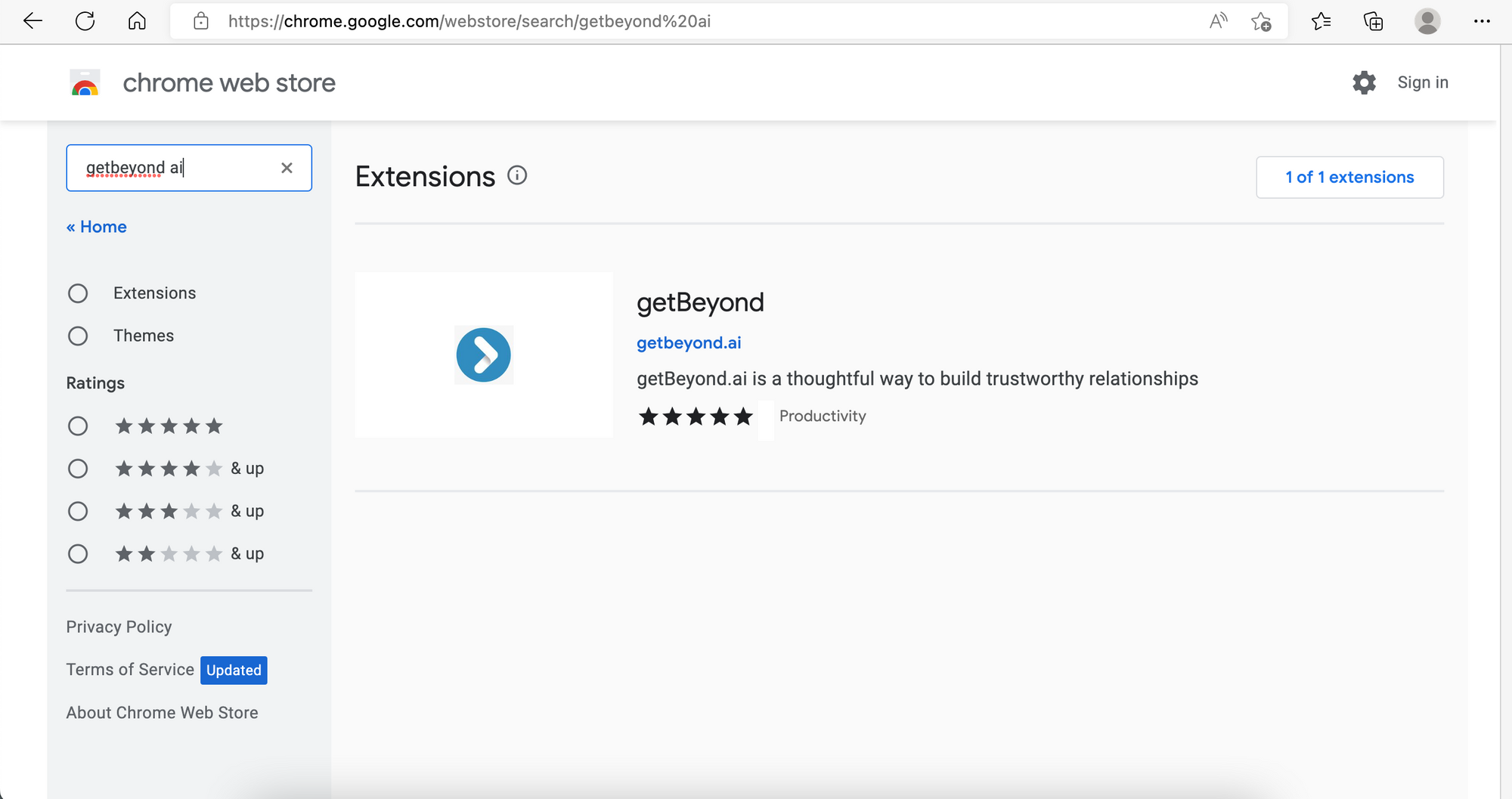
3. Click on the extension to open the details page
4. Click on "Add to Chrome"
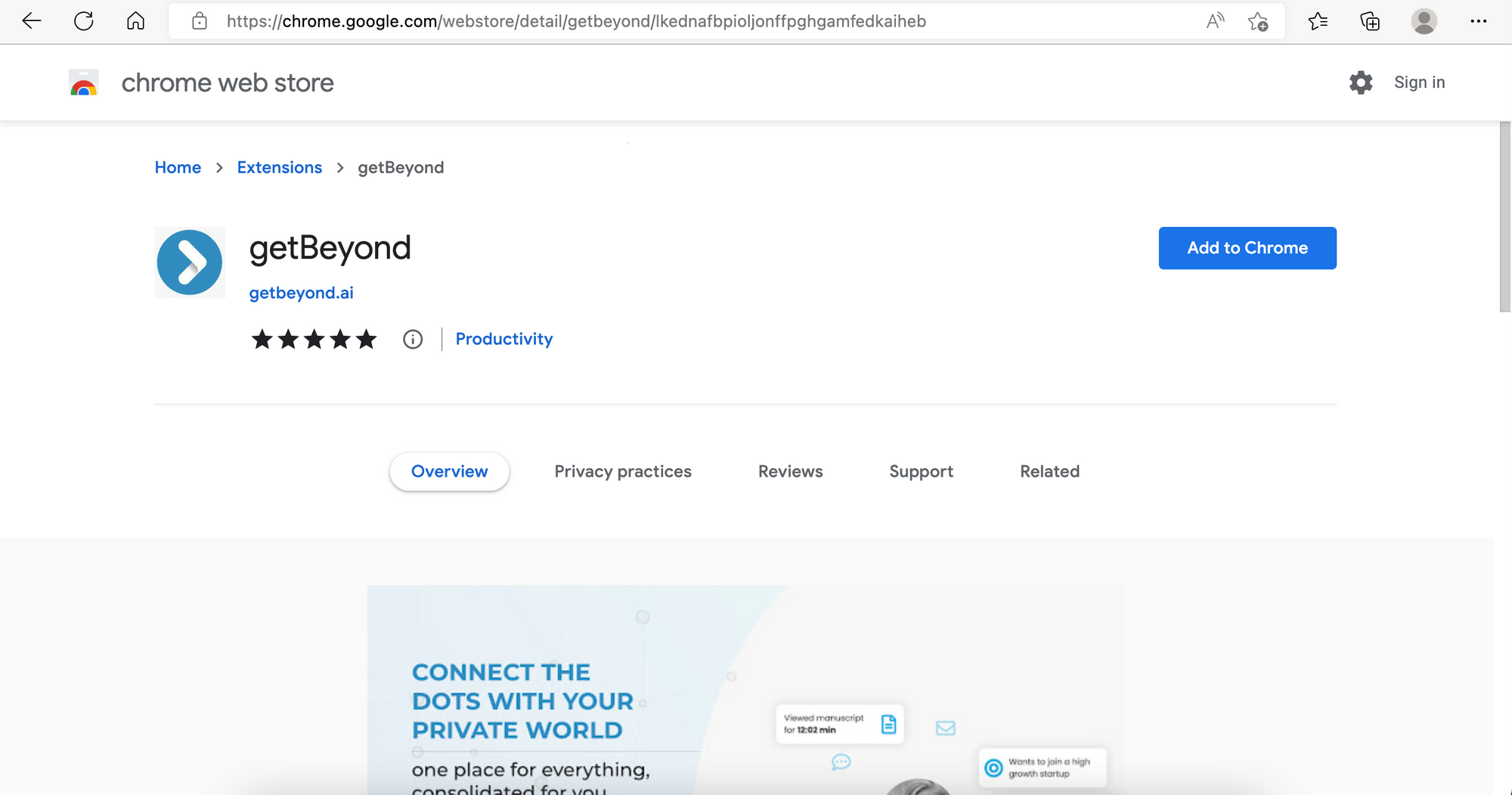
5. On the pop-up click on "Add Extension"
6. After a moment, the extension will be added to Chrome. In some browsers like Edge, you may not see the extensions as they are by default hidden. So to view them you need to
- Click on the Extension icon
- Set "Visibility" to ON
- Voila, you can now see the Chrome Extension
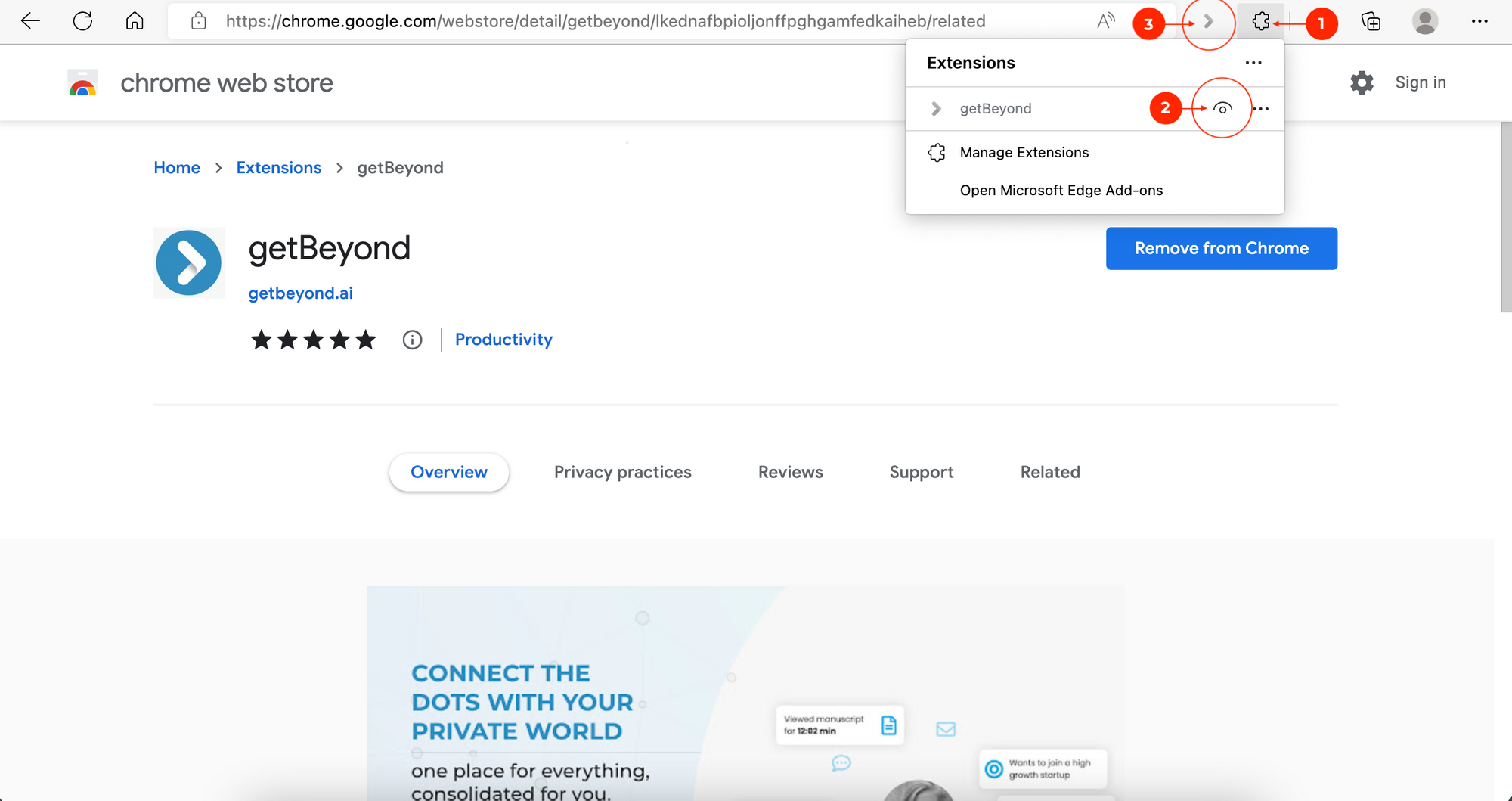
7. Some Chrome Extensions like getBeyond.ai Chrome Extension are purpose built, which means that they only work with certain website, like LinkedIn and few other sites. Open Linkedin.com on your browser and you will see the getbeyond.ai Chrome Extension turn blue and also see a side bar "Contact Intelligence" pop out.
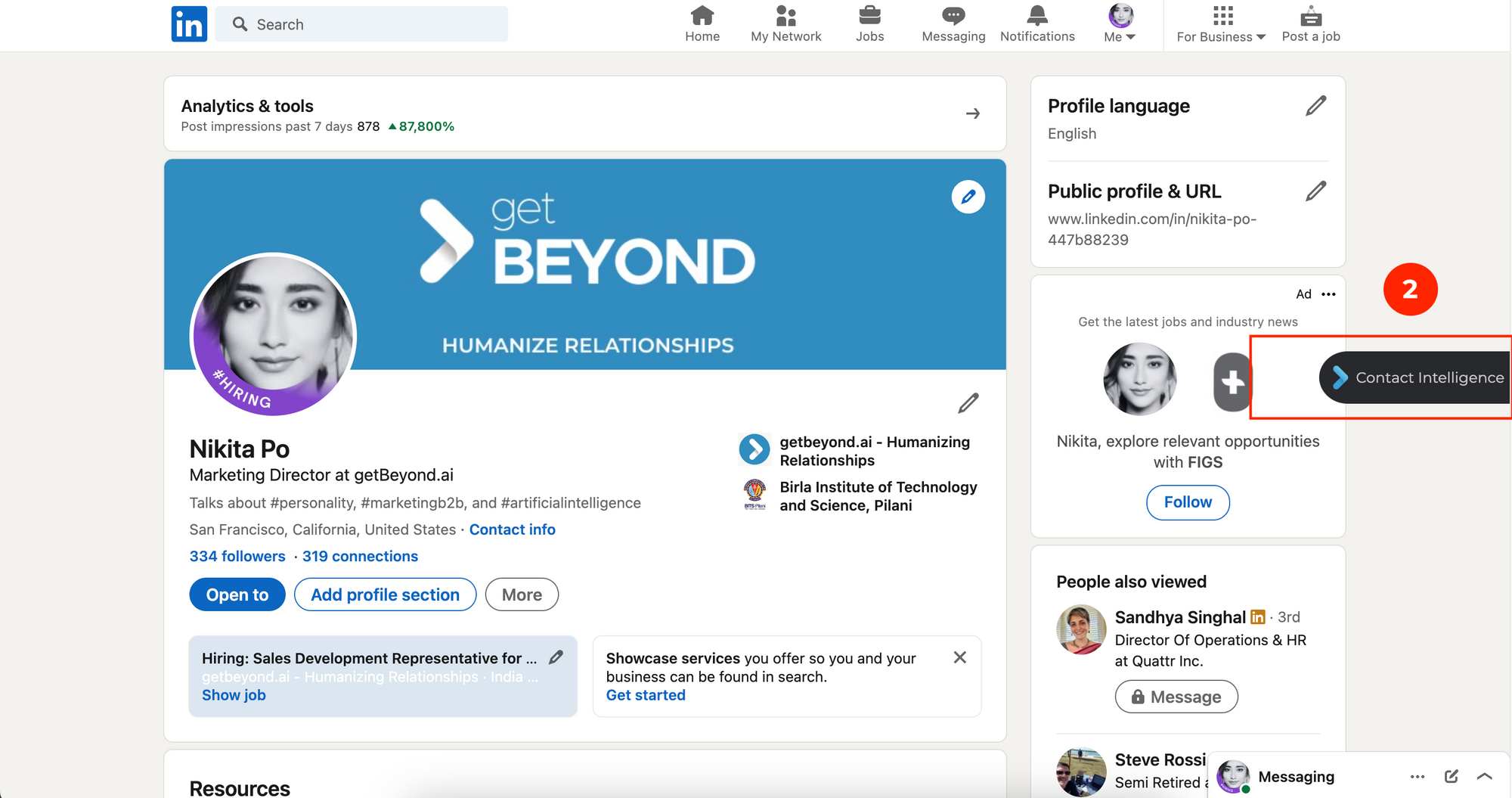
8. Click on the "Contact Intelligence" side bar and login/ register for the getBeyond.ai Chrome Extension.
9. Enter your Business email id
10. Enter the OTP received on your business email id. Check SPAM folder if you don't see the mail in your inbox. It might take upto a minute for the OTP mail to appear.
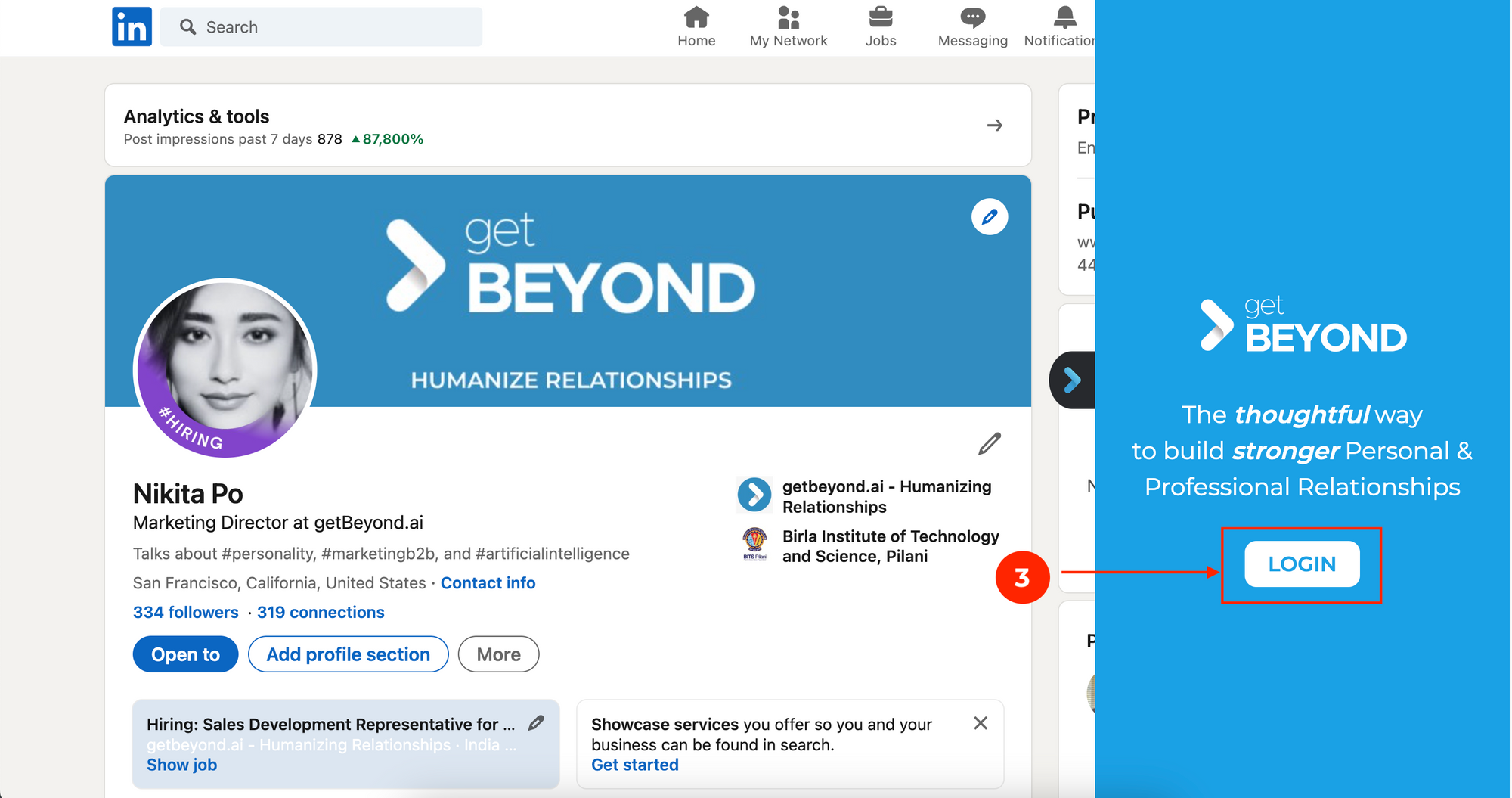
You may also check the video below to understand how to install the getbeyond.ai Chrome Extension.
Quick tip: Some browsers like Chrome allow you to "pin" the extension to the toolbar, click the Pin button to the right of the extension name in the Extensions drop-down list.